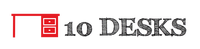How to Create the Best Multi Monitor Setup For Your Desk
So you want to be more productive, efficient, or (let's be honest) bad-ass at your desk and you're considering a multi monitor setup for your computer. Congratulations! Once you begin using a 2 monitor or 3 monitor setup you'll never go back. Whether you're trying to find the best multi monitor setup for work or for gaming, there are a few important things to consider.
In this comprehensive article I'll cover the most important technical (and aesthetic) specs, and make some recommendations of monitors and mounting brackets to help you complete the perfect multi-monitor set up for your desk. Let's get started!
We cover a lot in this article and I invite you to read the whole guide, but if you are short on time please use this menu to skip ahead to product recommendations, etc. to quickly find the content that you're interested in:
First Thing's First ... What You Need to Know for a Great Multi Monitor Setup
It can be easy to get carried away and snap up some monitors for your desk, but there are a few important things to investigate before you begin. Here's my quick checklist to make sure all of your bases are covered:
Positioning, Size, and Ergonomics
Chances are that if you're considering more than one monitor for your desk you spend a lot of time there, either working or gaming. This means that preventing injury by creating an ergonomic desk setup is important. Our ergonomic calculator can help you dial this in and will give you a lot to think about as you plan your new desk setup.
You can make almost any size and quantity of monitors work for your setup, but you may need to invest in different monitor mounts, or even a height adjustable desk base to ensure that you can be comfortable while enjoying long hours at your new setup. Response Rate and Refresh Rate
Of particular note to folks setting up multiple monitors for their gaming desk, everyone should have a basic understanding of response rate and refresh rate when shopping for monitors for a multi-monitor setup. Next to every monitor on Amazon you'll see a hertz (Hz) measurement and a millisecond (ms) value.
The hertz number is the number of times the picture is refreshed per minute ... so for example a 60 Hz monitor is sent a new image from the computer 60 times per second, a 120 Hz monitor is refreshed 120 times per second, etc. For most use cases, 60 Hz is sufficient, but 3D content requires 120 Hz, and competitive gamers will want higher hertz on their displays to ensure smoother rendering and less blurring. The millisecond value of a monitor is it's response rate ... in other words how quickly the monitor responds to signals sent to it from your PC (1ms means the signal is received in 1 millisecond, 5ms means it takes 5 milliseconds, etc.). A lower ms and a higher hz number will generally be a higher-quality monitor, but if you are not using your monitors for gaming, then you probably won't notice much of a difference, and a 60-120 hz monitor with any ms rating will be fine for you in an office setting. Display Panel Type: IPS vs TN vs VA
If you're confused by the different display panel types, you aren't alone. Here's a quick side-by-side breakdown of the most common types of flat-screen computer monitors, and who each type is best for. For most office workers today, an IPS monitor is the best choice.
Can Your Video Card Handle Your New Multi-Monitor Setup?
Your computer's video card plays a large role in the picture quality of your setup, and if you're setting up a large multi-monitor setup for your personal or work computer, than upgrading your video card might be a wise investment.
If you're into gaming, an upgraded graphics card is pretty much a requirement. Most computers have an integrated GPU, either as a video card that's soldered to your motherboard or integrated into your processor, and you can always upgrade this as long as your motherboard has an open PCI express 16 slot. If you own a desktop computer, chances are you have an open PCIE16 slot on your motherboard, and you don't have to be that savvy about computers to plug an upgraded graphics card into it and open the punch-out on the back of your computer for the new display ports (there are some good photos on the Wiki page linked above to help you identify them on your computer). The advantage of a larger video card (or two) added to your motherboard's PCI express slots is that there's going to be sufficient power and cooling to run your multi-monitor computer display setup with flawless graphics. If you have a computer that you bought off-the-shelf at Best Buy, then chances are you don't have an upgraded video card. Many personal computers today use an on-board video card, meaning the video card is built right into your computer's motherboard. This has a couple of drawbacks, including that it may be more likely to overheat when under strain, and with a large multi-monitor setup (especially when gaming), that's a risk that could jeopardize your PC. For every-day office use, most computers can handle a multi monitor setup fine just the way you are, but if you do upgrade to a new GPU, chances are you'll notice a big difference in the quality of your display and the performance of your setup. The important things to consider before you buy a new graphics card to upgrade your system are:
If the answer to both questions is yes, then go ahead and upgrade. How Many Monitors Do I Actually Need For My Setup?
If you haven't already decided on exactly what you want or need for a multi-monitor display, there are some important questions you should ask yourself and answer. I'll briefly outline what I feel are some of the most important questions users should consider before purchasing their new setup.
Are You Sure You Need More Than One Monitor?
How Will You Mount Your New Monitors?
Questions such as how much vertical and horizontal space can my desk accommodate, and how much weight can my desk support are important to answer, and then after that, figure out what sort of monitor mount you would prefer.
In most cases, even if you have an inexpensive MDF desk top, you can make a large VESA monitor mount work by screwing a piece of 1" x 4" or 1" x 6" lumber to the underside of the desk surface at the rear of your desk to reinforce the structure and add rigidity. These can be purchased at any local home center for a couple of dollars, and you can paint or stain the wood to match if you like. Measure the length of your desk and have the home center cut your board to length for you. Measure the depth of your desk, add 3/4" to that measurement, and buy screws that are 1/8" - 1/4" shorter than that so they don't come through the top surface of your desk when you attach the board at home. Also - it's important to consider how you want to set up your monitors. You know best how you work, and if you'd like to be able to regularly move and re-position your monitors, one or more gas spring wall or desk mounts may be better than the solid stationary mounts preferred by day traders and PC gamers who like to dial-in their setup once and have it remain there until judgement day. Is the Monitor You're Considering Compatible with VESA Mounting Brackets?
How Many (and what kind of) Video Display Ports Does My Computer Have?
Before you buy monitors, take into consideration the connection ports on your PC or laptop. While you can get converters to allow you to connect VGA to DVI, etc., it's much more convenient (and less expensive) to buy monitors which have ports which match the video connections on your computer.
So if you're planning to connect two monitors to your PC, and your video card has an HDMI and a VGA connection, try to purchase a pair of matching monitors which have both an HDMI and VGA port ... this way you can buy one HDMI cable and one VGA cable to make completing your setup easy. What If My Computer Doesn't Have Enough Display Ports for My Multi Monitor Setup?
Many computers only have two ports to connect video output signals, and if you plan to create a multi monitor setup with three or more monitors this can be a problem. Usually the best option is to upgrade your video graphics card to something that has 3 or more ports in it.
Alternatively, you can opt for a USB adapter which will allow you to output your video signal to multiple monitors via your computer's USB ports. This is a good option for many offices and for workers who are not tech savvy, as it can be less espensive than upgrading your video card, and most computers have several unused USB ports, even if they're limited in display ports for video output. The Plugable brand is what I recommend if you decide to go this route to set up 3+ monitors, but I don't recommend this approach if you are buying 1440p resolution displays (it's a great option for 1080p HD resolution).
One mistake some people make when going the adapter route for a multiple monitor setup instead of updating their video card is that they buy a splitter (for example one HDMI cable from your computer to 3 HDMI cables to your monitors). This generally won't work for a multiple monitor setup at your desk, because you'll just end up with the same display 3 times, instead of a single display split across the three screens. You really want an independent video out cable running to each monitor.
If you're limited to 2 video output ports on your machine and don't want to upgrade your GPU (video card), then a USB to video graphics adapter like the one mentioned above is probably the best solution. Best 2 Monitor SetupBest 1920 x 1080 Monitors for Dual Monitor Setup
All four of these slim-bezel monitors are excellent for a dual monitor setup and come very highly reviewed. The ASUS VC239H monitor can be mounted to any VESA monitor arm right out of the box, and the others I've selected can all be mounted on a dual monitor VESA mount stand with adapters (links to the appropriate adapters are provided in the table above). The larger 2 monitors are generally priced between $100-$150 USD, and the 21.5" monitors can usually be purchased for under $100 USD each, making for a very affordable 2 monitor setup for your computer.
Best 2560 x 1440 Monitors for Dual Monitor Setup
These larger monitors are more expensive, but offer the advantage of a higher resolution, making your 2 monitor setup higher quality. The higher resolution and larger size means that two of these monitors, might be a better choice than a more conservatively priced 1080p 3-monitor setup.
Note that the largest monitor here will need a larger monitor mount for a multi monitor setup on your desk (my recommended mount for the VA32AQ monitor is linked in the next section). Best 2 Monitor Desk Mounts for Dual Screen Displays
All of these monitors are sold with a traditional stand so you can set them side-by-side on your desk for a simple dual monitor setup, but if you'd prefer to purchase a monitor mount for your desk, there are basically two choices that you'll have to make:
Whichever way you're leaning for your new setup, one of these 4 monitor mounts should work well for you.
Please note that if you opt for the 31.5" ASUS monitor listed above, these 4 dual monitor mount stands will not work. Instead, try this one from WALI, which would work with any of the monitors listed here, including the ASUS VA32AQ. Best Triple Monitor Setup
Best 1920 x 1080 Monitors for Triple Monitor Setup
All four of these slim-bezel monitors are excellent for a three-monitor setup and come very highly reviewed. The larger, 23" - 24" monitors are generally priced between $100-$150 USD (quite affordable), and the 21.5" monitors are a great budget-friendly choice at under $100 USD apiece. For most users three 1080p resolution displays will create a beautiful HD 3-monitor setup and going this route can save you some money vs. the more expensive, larger 1440p resolution monitors which are listed in the table below.
Best 2560 x 1440 Monitors for Triple Monitor Setup
These larger monitors are more expensive, but offer the advantage of a higher resolution, making your 3 monitor setup higher quality. The higher resolution and larger size means that three of these monitors, might be a better choice than a more conservatively priced setup of 4+ 1080p computer screens.
Note that these monitors will need a larger monitor mount for a multi monitor setup on your desk, so pay careful attention to the size of your monitor and the size your monitor stand to be sure the stand you purchase will work with the monitors you buy for your new computer screen setup. Best 3 Monitor Desk Mounts for Three Screen Displays
All of these monitors are sold with a traditional stand so you can set them side-by-side on your desk for a simple three monitor setup (providing you have enough desk space). But most people prefer to purchase a monitor mount to free up desk space and create the ultimate triple monitor setup for your desk. If you want to go this route, I recommend you consider the following first:
One of these 4 monitor mounts should work well for your new multi monitor setup.
Note the monitor size range of each recommended monitor stand listed above and order one which will accommodate the monitor size that you choose. Choosing the Best Multi Monitor Setup for Your Desk
Whether you're a day trader, a gamer, or simply work at your computer all day and want more space on your screen to keep multiple apps and tabs open side-by-side, designing the best multi monitor setup for your desk can be a lot of fun.
If you're dreaming of more than 3 screens for your new setup, there are plenty of stands available to accommodate 4 monitors or more, just take note of the total weight of your setup and consider upgrading to a high-quality height-adjustable desk, L-shaped desk, or executive desk worthy of your new setup. Good luck, and please feel free to send me a photo of your setup once you've finished it! I can't wait to see how it turns out.
5 Comments
Alexandre Migneault
2/20/2020 10:12:03 pm
Could you also make a couple suggestions for a 3 monitor setup with the 2 end monitors in portrait mode? I want a 3 monitor setup for remote PC support but don't have/want all that width above my desk for landscapes
Reply
Hi, Alexandre -
Reply
Peter
8/1/2021 12:26:23 pm
Good info tx. Please note ... you say "hertz number is the number of times the picture is refreshed per minute". Hertz = frequency per SECOND.
Reply
Donald P Burrows
11/12/2021 08:24:26 am
can each window/app I start,
Reply
Jasec
2/27/2022 12:29:38 pm
I have been looking for monitors to replace my current 3 monitor setup. I recently purchased a Gigabyte M27Q. It has a problem not covered in your current article: The software you need for detailed calibration and settings does not support more than one monitor - making it useless in a multi-monitor setup. Is this a problem for any of the monitors you list?
Reply
Leave a Reply. |
|
© COPYRIGHT 2020. ALL RIGHTS RESERVED.
|
10DESKS.COM IS a participant in the Amazon Services LLC Associates Program, an affiliate advertising program designed to provide a means for us to earn fees by linking to Amazon.com and affiliated sites. Read Our ADVERTISING Policy